Publishing Playwright report as an artifact in Azure DevOps
Creating a multi-stage YAML pipeline in Azure DevOps for .NET projects
Running tests with code coverage in Azure DevOps YAML pipelines
Bicep Infrastructure Deployment from Azure DevOps YAML Pipelines
Azure DevOps Best Practices: Breaking Down the Monolithic YAML
To store the Playwright report as an artifact we just need to publish the folder where the results of the tests are stored:
- publish: $(System.DefaultWorkingDirectory)/<path-to-e2e-report-folder>
artifact: playwright-report
Once the pipeline is finished you can see the report published in the artifacts section:
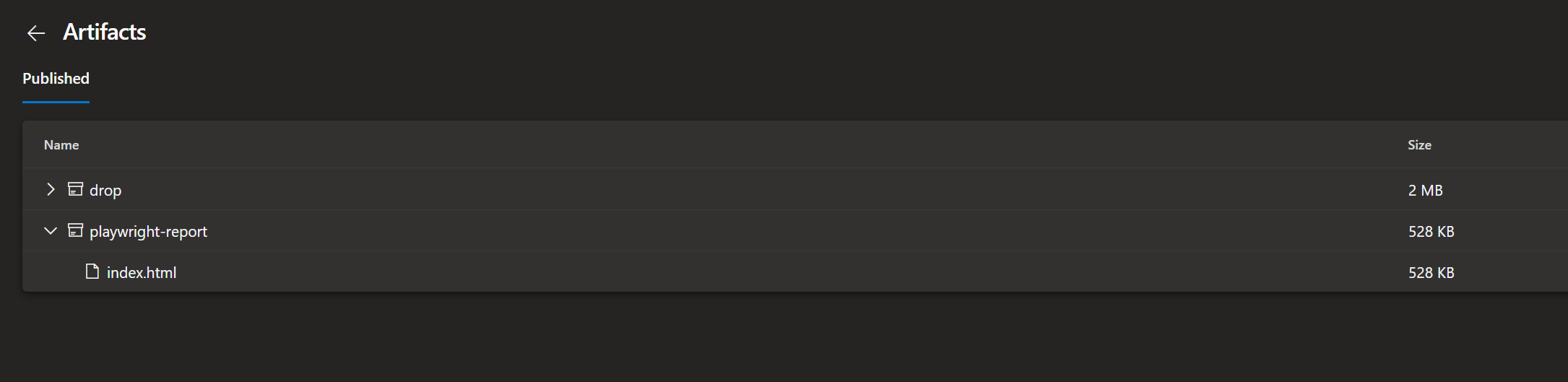
The folder contains an index.html file with the results which you can simply open in the browser of your choice.